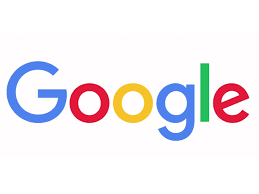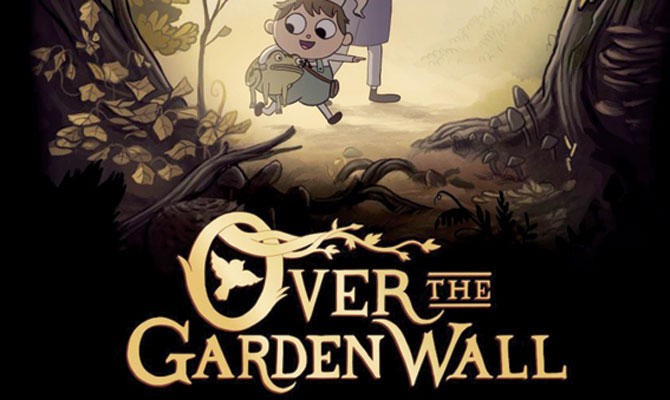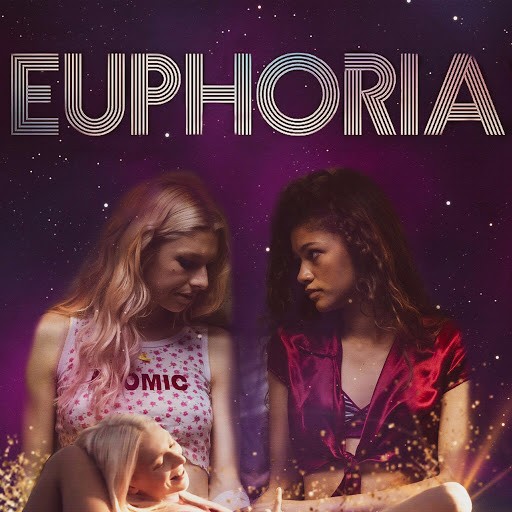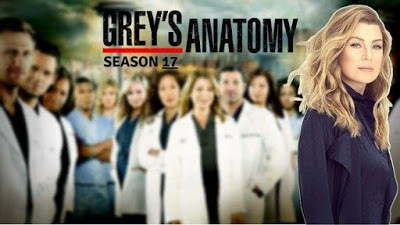FlyVPN MacOS client tutorial
Publish time:
1.Register and log in: After the application is installed, create an account or log in to the FlyVPN account.

2. Enter the client home page: The home page is divided into – “Recently use” – “Free” – “All servers” – “Favorites” options. Click the server list.

3.Connect to the server: Select a server then click the connect Whenthe button turns blue, the connection is successful. Click again to disconnect.

4. Other: The “VPN Settings” page can set the VPN connection mode.

5. Logout: After you disconnect the VPN, you can click the FlyVPN icon in the upper left corner of the desktop and choose log out.



 Home
Home Pricing
Pricing VPN Servers
VPN Servers VPN Apps
VPN Apps Help
Help